 Buffer and Flamory
Buffer and Flamory
Flamory provides the following integration abilities:
- Create and use advanced snapshots for Buffer
- Take and edit Buffer screenshots
- Automatically copy selected text from Buffer and save it to Flamory history
To automate your day-to-day Buffer tasks, use the Nekton automation platform. Describe your workflow in plain language, and get it automated using AI.
Buffer bookmarking
Flamory provides advanced bookmarking for Buffer. It captures screen, selection, text on the page and other context. You can find this bookmark later using search by page content or looking through thumbnail list.
For best experience use Google Chrome browser with Flamory plugin installed.
Screenshot editing
Flamory helps you capture and store screenshots from Buffer by pressing a single hotkey. It will be saved to a history, so you can continue doing your tasks without interruptions. Later, you can edit the screenshot: crop, resize, add labels and highlights. After that, you can paste the screenshot into any other document or e-mail message.
Here is how Buffer snapshot can look like. Get Flamory and try this on your computer.
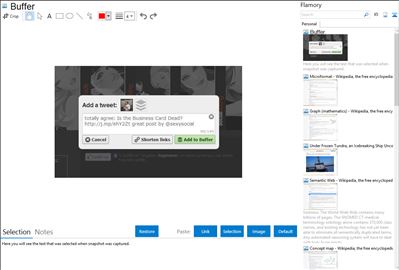
Application info
With Buffer all you do is put a few tweets in your Buffer and the App schedules them for you throughout the day.
Different from common tweet scheduling apps, like Hootsuite’s or SocialOomph’s there is no need to schedule each individual tweet. Fixed timeslots (which you can change) determine when buffered tweets reach your followers every day. All you do is fill your Buffer with tweets.
In addition to using the website, browser extensions make it super simple to add tweets to your Buffer right there from the article you want to share.
Integration level may vary depending on the application version and other factors. Make sure that user are using recent version of Buffer. Please contact us if you have different integration experience.