 Cenko and Flamory
Cenko and Flamory
Flamory provides the following integration abilities:
- Create and use window snapshots for Cenko
- Take and edit Cenko screenshots
- Automatically copy selected text from Cenko and save it to Flamory history
To automate your day-to-day Cenko tasks, use the Nekton automation platform. Describe your workflow in plain language, and get it automated using AI.
Screenshot editing
Flamory helps you capture and store screenshots from Cenko by pressing a single hotkey. It will be saved to a history, so you can continue doing your tasks without interruptions. Later, you can edit the screenshot: crop, resize, add labels and highlights. After that, you can paste the screenshot into any other document or e-mail message.
Here is how Cenko snapshot can look like. Get Flamory and try this on your computer.
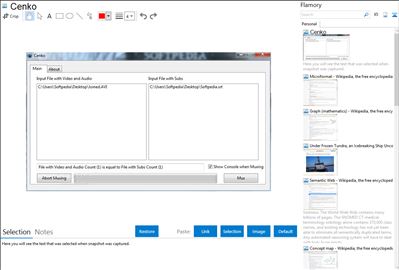
Application info
Cenko was designed to handle batch soft subtitles muxing for mkv files powered by mkvtoolnix.
In order or it to work, you must extract the mkvtoolnix 7zip archive on the same location as cenko. For example if cenko is located at "c:\cenko\" then put the "mkvtoolnix" folder and its contents inside "c:\cenko\". Only then you can run cenko and use!
Integration level may vary depending on the application version and other factors. Make sure that user are using recent version of Cenko. Please contact us if you have different integration experience.