 Disk Bench and Flamory
Disk Bench and Flamory
Flamory provides the following integration abilities:
- Create and use window snapshots for Disk Bench
- Take and edit Disk Bench screenshots
- Automatically copy selected text from Disk Bench and save it to Flamory history
To automate your day-to-day Disk Bench tasks, use the Nekton automation platform. Describe your workflow in plain language, and get it automated using AI.
Screenshot editing
Flamory helps you capture and store screenshots from Disk Bench by pressing a single hotkey. It will be saved to a history, so you can continue doing your tasks without interruptions. Later, you can edit the screenshot: crop, resize, add labels and highlights. After that, you can paste the screenshot into any other document or e-mail message.
Here is how Disk Bench snapshot can look like. Get Flamory and try this on your computer.
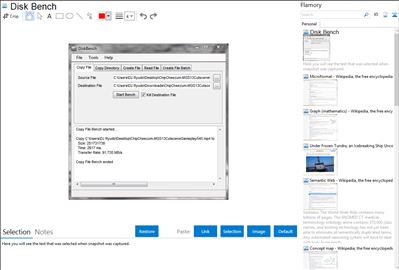
Application info
I want to know how fast are my disks really are, in a real life situations. Not in a synthetic benchmarking program that will display figures that I will never be able to meet.
The program is using the current filesystem to save a file. If it is fragmented, the performance will be degraded, as it is in real life.
So, to figure out how fast your computer is, you can copy a file from A to B and use a stop watch.
Or you could just as easy use this program.
All it does is:
1) copies a file from A to B, times the time it took, and deletes the file from B again.
- or -
2) The other way to benchmark is to choose Create File. This way it just creates a file (consisting of a repeated 128 byte string). So if you only have one harddisk, this is the optimal test for you.
Integration level may vary depending on the application version and other factors. Make sure that user are using recent version of Disk Bench. Please contact us if you have different integration experience.