 Evince and Flamory
Evince and Flamory
Flamory provides the following integration abilities:
- Create and use window snapshots for Evince
- Take and edit Evince screenshots
- Automatically copy selected text from Evince and save it to Flamory history
To automate your day-to-day Evince tasks, use the Nekton automation platform. Describe your workflow in plain language, and get it automated using AI.
Screenshot editing
Flamory helps you capture and store screenshots from Evince by pressing a single hotkey. It will be saved to a history, so you can continue doing your tasks without interruptions. Later, you can edit the screenshot: crop, resize, add labels and highlights. After that, you can paste the screenshot into any other document or e-mail message.
Here is how Evince snapshot can look like. Get Flamory and try this on your computer.
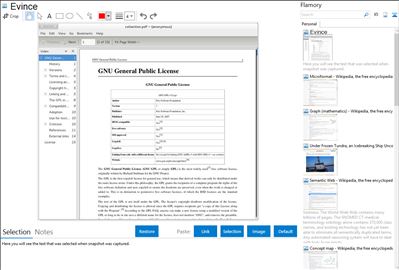
Application info
Evince is a document viewer for multiple document formats. It currently supports pdf, postscript, djvu, tiff, dvi, cbr, cbz, etc.
The goal of Evince is to replace the multiple document viewers that exist on the GNOME Desktop with a single simple application. Evince is also capable of displaying, adding and editing PDF annotations (comments).
Integration level may vary depending on the application version and other factors. Make sure that user are using recent version of Evince. Please contact us if you have different integration experience.