 eXtra Buttons and Flamory
eXtra Buttons and Flamory
Flamory provides the following integration abilities:
- Create and use window snapshots for eXtra Buttons
- Take and edit eXtra Buttons screenshots
- Automatically copy selected text from eXtra Buttons and save it to Flamory history
To automate your day-to-day eXtra Buttons tasks, use the Nekton automation platform. Describe your workflow in plain language, and get it automated using AI.
Screenshot editing
Flamory helps you capture and store screenshots from eXtra Buttons by pressing a single hotkey. It will be saved to a history, so you can continue doing your tasks without interruptions. Later, you can edit the screenshot: crop, resize, add labels and highlights. After that, you can paste the screenshot into any other document or e-mail message.
Here is how eXtra Buttons snapshot can look like. Get Flamory and try this on your computer.
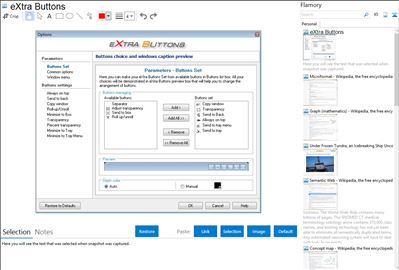
Application info
eXtra Buttons lets you add up to 10 additional buttons to the title bar of each window, which allow you to minimize the window to the tray, keep it on-top, send it to the background, adjust the window's transparency and more. There are three options for minimizing windows, you can add them to the system tray as icon, add them to a common tray icon (launch menu) or minimize them as icons to your desktop, keeping your system tray and taskbar less cluttered. If you don't need all these options, you can choose to remove the buttons you don't want. All options are also available if you right-click on the title bar of a window. eXtra Buttons works with all Windows Explorer windows and many third party applications.
Integration level may vary depending on the application version and other factors. Make sure that user are using recent version of eXtra Buttons. Please contact us if you have different integration experience.