 FileMenu Tools and Flamory
FileMenu Tools and Flamory
Flamory provides the following integration abilities:
- Create and use window snapshots for FileMenu Tools
- Take and edit FileMenu Tools screenshots
- Automatically copy selected text from FileMenu Tools and save it to Flamory history
To automate your day-to-day FileMenu Tools tasks, use the Nekton automation platform. Describe your workflow in plain language, and get it automated using AI.
Screenshot editing
Flamory helps you capture and store screenshots from FileMenu Tools by pressing a single hotkey. It will be saved to a history, so you can continue doing your tasks without interruptions. Later, you can edit the screenshot: crop, resize, add labels and highlights. After that, you can paste the screenshot into any other document or e-mail message.
Here is how FileMenu Tools snapshot can look like. Get Flamory and try this on your computer.
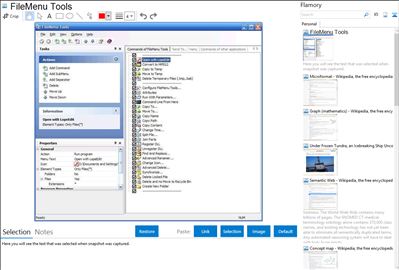
Application info
FileMenu Tools lets you customize the context (right-click) menu of Windows Explorer. The application adds built-in utilities to perform operations on files and folders and adds customized commands that let users run external applications, copy/move to a specific folder or delete specific file types. With FileMenu Tools, you also can customize the "Send to..." submenu and enable/disable context-menu commands added by other applications.
Many very useful additional functions:
create symbolic-Links, sync folders with file-deletion in both directions, show the folder-size of all subfolders
FileMenu Tools is also known as File Menu Tools, FMT. Integration level may vary depending on the application version and other factors. Make sure that user are using recent version of FileMenu Tools. Please contact us if you have different integration experience.