 Google Tasks and Flamory
Google Tasks and Flamory
Flamory provides the following integration abilities:
- Create and use advanced snapshots for Google Tasks
- Take and edit Google Tasks screenshots
- Automatically copy selected text from Google Tasks and save it to Flamory history
To automate your day-to-day Google Tasks tasks, use the Nekton automation platform. Describe your workflow in plain language, and get it automated using AI.
Google Tasks bookmarking
Flamory provides advanced bookmarking for Google Tasks. It captures screen, selection, text on the page and other context. You can find this bookmark later using search by page content or looking through thumbnail list.
For best experience use Google Chrome browser with Flamory plugin installed.
Screenshot editing
Flamory helps you capture and store screenshots from Google Tasks by pressing a single hotkey. It will be saved to a history, so you can continue doing your tasks without interruptions. Later, you can edit the screenshot: crop, resize, add labels and highlights. After that, you can paste the screenshot into any other document or e-mail message.
Here is how Google Tasks snapshot can look like. Get Flamory and try this on your computer.
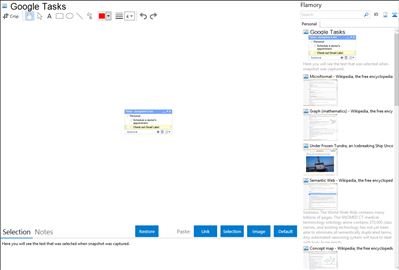
Application info
Tasks adds a to-do list to Gmail. After adding the lab, click the Tasks link above the chat box on the left-hand-side of the page. Your task list will appear on the right – click anywhere in the list and start typing to add a task.
Google Tasks is also known as gtasks. Integration level may vary depending on the application version and other factors. Make sure that user are using recent version of Google Tasks. Please contact us if you have different integration experience.