 MightyMeeting and Flamory
MightyMeeting and Flamory
Flamory provides the following integration abilities:
- Create and use advanced snapshots for MightyMeeting
- Take and edit MightyMeeting screenshots
- Automatically copy selected text from MightyMeeting and save it to Flamory history
To automate your day-to-day MightyMeeting tasks, use the Nekton automation platform. Describe your workflow in plain language, and get it automated using AI.
MightyMeeting bookmarking
Flamory provides advanced bookmarking for MightyMeeting. It captures screen, selection, text on the page and other context. You can find this bookmark later using search by page content or looking through thumbnail list.
For best experience use Google Chrome browser with Flamory plugin installed.
Screenshot editing
Flamory helps you capture and store screenshots from MightyMeeting by pressing a single hotkey. It will be saved to a history, so you can continue doing your tasks without interruptions. Later, you can edit the screenshot: crop, resize, add labels and highlights. After that, you can paste the screenshot into any other document or e-mail message.
Here is how MightyMeeting snapshot can look like. Get Flamory and try this on your computer.
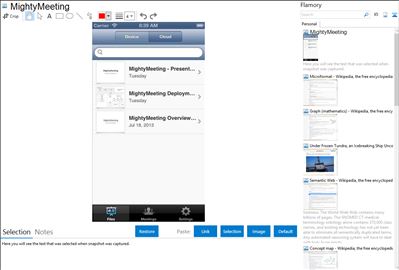
Application info
MightyMeeting is the best way to share presentations and drawings in the classroom, boardroom, or online meetings.
PowerPoint presentations and PDF documents can be stored in your private and secure content repository, downloaded to your iPhone or iPad, and opened anywhere, even when your device is not connected to the Internet.
You can quickly switch between presentations, jump to any slide in a presentation, zoom to a tiny detail on a slide, or open a presentation in fullscreen mode.
You can annotate slides with drawings. You can also create an interactive whiteboard and use it to draw diagrams or write mathematical equations.
Documents and drawings can be shared with an unlimited number of people in online meetings. A meeting attendee can join via tablet, phone, or any other device with a web browser. Online sharing works over 3G, 4G, and Wi-Fi networks.
Nearcast meetings can be used to share slides and drawings among several iOS devices via Bluetooth when connection to the Internet is not available.
Here are just a few ways to use MightyMeeting:
-Open a sales presentation and share it with a prospect locally or remotely
-Take turns presenting slides and drawings in a team meeting
-Brainstorm on product design ideas by drawing on a shared whiteboard
-Control slides remotely and share the whiteboard in a boardroom meeting
-Share mathematical formulas and diagrams with fellow researchers
-Teach a class remotely and share slides and drawings with your students
MightyMeeting is also known as Mighty Meeting. Integration level may vary depending on the application version and other factors. Make sure that user are using recent version of MightyMeeting. Please contact us if you have different integration experience.