 Netkiosk and Flamory
Netkiosk and Flamory
Flamory provides the following integration abilities:
- Create and use window snapshots for Netkiosk
- Take and edit Netkiosk screenshots
- Automatically copy selected text from Netkiosk and save it to Flamory history
To automate your day-to-day Netkiosk tasks, use the Nekton automation platform. Describe your workflow in plain language, and get it automated using AI.
Screenshot editing
Flamory helps you capture and store screenshots from Netkiosk by pressing a single hotkey. It will be saved to a history, so you can continue doing your tasks without interruptions. Later, you can edit the screenshot: crop, resize, add labels and highlights. After that, you can paste the screenshot into any other document or e-mail message.
Here is how Netkiosk snapshot can look like. Get Flamory and try this on your computer.
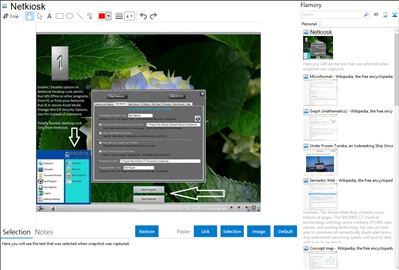
Application info
Securing your computer and bringing limited network access to other users are mandatory tasks when you leave your PC in a public space.
Putting a PC in public locations requires you to improve your computer security and limit the access to specific directories and files. You need to implement some secure tools and policies to protect both the PC and the network.
Netkiosk Standard is a practical and effective software solution that helps you to secure and lock down your computer, controlling PC security with dual layer admin control.
By using Netkiosk Standard you have the possibility to control browser options, lock a specific homepage and secure any computer from public access. Simply set the URL addresses that can be accessed and restrict the ones with inappropriate content.
You need to ensure that people who use your computer can’t change your settings, remove or add applications or worse, download malware and infected files that can seriously damage your computer.
For instance, if you are a teacher and your students take an exam to your object, you need to be sure that they are not able to access other resources than the ones you allowed.
What’s more, you have the possibility to hide specific buttons and disable default key shortcuts. Although the application automatically starts with all these settings disabled such as System Tray, Ctrl+Alt+Del or Taskbar, you can easily adjust them if you run the utility in the non kiosk mode.
Using Netkiosk Standard you can keep the physical security of your kiosk and network in mind. You are able to restrict the access to specific webpages, directories and even applications. This way, you can rest assured that the end user is not able to access restricted areas.
If you are looking for professional flexible kiosk software than Netkiosk will be right for you.
Netkiosk is also known as net Kiosk. Integration level may vary depending on the application version and other factors. Make sure that user are using recent version of Netkiosk. Please contact us if you have different integration experience.