 OneSync and Flamory
OneSync and Flamory
Flamory provides the following integration abilities:
- Create and use window snapshots for OneSync
- Take and edit OneSync screenshots
- Automatically copy selected text from OneSync and save it to Flamory history
To automate your day-to-day OneSync tasks, use the Nekton automation platform. Describe your workflow in plain language, and get it automated using AI.
Screenshot editing
Flamory helps you capture and store screenshots from OneSync by pressing a single hotkey. It will be saved to a history, so you can continue doing your tasks without interruptions. Later, you can edit the screenshot: crop, resize, add labels and highlights. After that, you can paste the screenshot into any other document or e-mail message.
Here is how OneSync snapshot can look like. Get Flamory and try this on your computer.
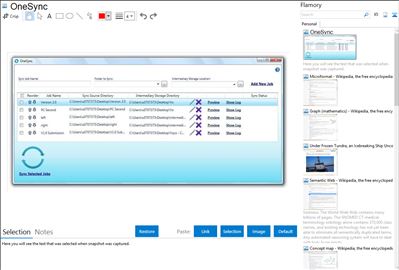
Application info
OneSync is a free sync tool that maximizes lightweight synchronization experience and provides both offline synchornization through thumb drive and online synchronization through Dropbox.
Light-weight basically means that for each sync process, only modified and newly created files are copied over and stored in the intermediate storage. So, if an user has a folder of 10GB, after the first round of sync, because of the Light-weight Sync, only the files that he or she modifies will be copied over to the intermediate storage. Hence, as long as the user only modifies or creates files which have total file size that is less than 2GB, he or she will be able to sync the 10GB folder through the Dropbox.
Integration level may vary depending on the application version and other factors. Make sure that user are using recent version of OneSync. Please contact us if you have different integration experience.