 ooVoo and Flamory
ooVoo and Flamory
Flamory provides the following integration abilities:
- Create and use window snapshots for ooVoo
- Take and edit ooVoo screenshots
- Automatically copy selected text from ooVoo and save it to Flamory history
To automate your day-to-day ooVoo tasks, use the Nekton automation platform. Describe your workflow in plain language, and get it automated using AI.
Screenshot editing
Flamory helps you capture and store screenshots from ooVoo by pressing a single hotkey. It will be saved to a history, so you can continue doing your tasks without interruptions. Later, you can edit the screenshot: crop, resize, add labels and highlights. After that, you can paste the screenshot into any other document or e-mail message.
Here is how ooVoo snapshot can look like. Get Flamory and try this on your computer.
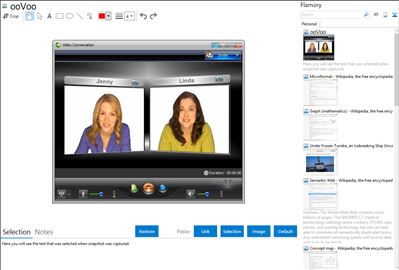
Application info
Free high quality video chat and video conferencing from ooVoo. Talk live face-to-face with up to 6 people at once.
Integration level may vary depending on the application version and other factors. Make sure that user are using recent version of ooVoo. Please contact us if you have different integration experience.