 PureVPN and Flamory
PureVPN and Flamory
Flamory provides the following integration abilities:
- Create and use advanced snapshots for PureVPN
- Take and edit PureVPN screenshots
- Automatically copy selected text from PureVPN and save it to Flamory history
To automate your day-to-day PureVPN tasks, use the Nekton automation platform. Describe your workflow in plain language, and get it automated using AI.
PureVPN bookmarking
Flamory provides advanced bookmarking for PureVPN. It captures screen, selection, text on the page and other context. You can find this bookmark later using search by page content or looking through thumbnail list.
For best experience use Google Chrome browser with Flamory plugin installed.
Screenshot editing
Flamory helps you capture and store screenshots from PureVPN by pressing a single hotkey. It will be saved to a history, so you can continue doing your tasks without interruptions. Later, you can edit the screenshot: crop, resize, add labels and highlights. After that, you can paste the screenshot into any other document or e-mail message.
Here is how PureVPN snapshot can look like. Get Flamory and try this on your computer.
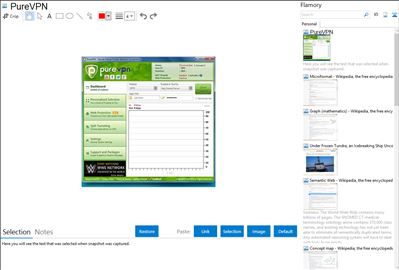
Application info
Purevpn.com is VPN services provider, offers secure virtual private network connection setup and anonymity for personal use.
PureVPN maintains over 300+ servers in 50 countries. Its growing and loyal customer base comes from over 120 countries. PureVPN offers its customers over 25000+ IPs through which they can access all restricted content with full anonymity and security. Moreover, PureVPN also offers unrestricted speed to its users along with unfiltered internet connection. Some of the Windows VPN software features are stated below:
1. Easy to Install and Use The PureVPN windows VPN software is easily installed and requires only a few clicks to get the installation done.
2. 1 Click Easy to Connect PureVPN Windows software is as easy as 1 2 3. Simply put user and password and hit the Quick Connect button.
3. Multiple Security Protocols PureVPN’s Windows VPN software offers PPTP, L2TP, and SSTP Encryption. These protocols support encryption techniques to ensure that the user critical information like credit card numbers, bank account numbers, social media accounts, email passwords, and other data are unreadable for anyone trying to spying.
4. Speed Test and Server Recommendation Tool This option allows a user to select a server that delivers the fastest browsing speeds according to the users current location.
5. 1 Click Server Switching 1 Click Server Switching option allows users to switch between the servers they are connected to with just a single click. This option is particularly useful for those users who like to stream content from multiple countries.
6. Split Tunneling This feature allows the application users to identify what software, applications, programs to encrypt and what not to. As a result, a user can apply encryption settings on one browser for online shopping, bank transactions, etc. while not applying these settings onto another browser.
Integration level may vary depending on the application version and other factors. Make sure that user are using recent version of PureVPN. Please contact us if you have different integration experience.