 Redshift and Flamory
Redshift and Flamory
Flamory provides the following integration abilities:
- Create and use window snapshots for Redshift
- Take and edit Redshift screenshots
- Automatically copy selected text from Redshift and save it to Flamory history
To automate your day-to-day Redshift tasks, use the Nekton automation platform. Describe your workflow in plain language, and get it automated using AI.
Screenshot editing
Flamory helps you capture and store screenshots from Redshift by pressing a single hotkey. It will be saved to a history, so you can continue doing your tasks without interruptions. Later, you can edit the screenshot: crop, resize, add labels and highlights. After that, you can paste the screenshot into any other document or e-mail message.
Here is how Redshift snapshot can look like. Get Flamory and try this on your computer.
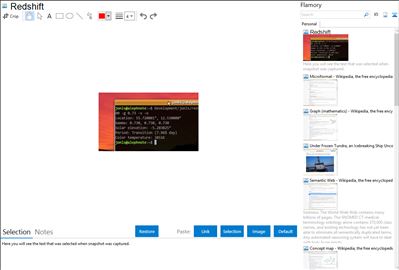
Application info
Redshift adjusts the color temperature according to the position of the sun. A different color temperature is set during night and daytime.
During twilight and early morning, the color temperature transitions smoothly from night to daytime temperature to allow your eyes to slowly adapt. At night the color temperature should be set to match the lamps in your room. This is typically a low temperature at around 3000K-4000K. During the day, the color temperature should match the light from outside, typically around 5500K-6500K. The light has a higher temperature on an overcast day.
Integration level may vary depending on the application version and other factors. Make sure that user are using recent version of Redshift. Please contact us if you have different integration experience.