 Rename-It! and Flamory
Rename-It! and Flamory
Flamory provides the following integration abilities:
- Create and use window snapshots for Rename-It!
- Take and edit Rename-It! screenshots
- Automatically copy selected text from Rename-It! and save it to Flamory history
To automate your day-to-day Rename-It! tasks, use the Nekton automation platform. Describe your workflow in plain language, and get it automated using AI.
Screenshot editing
Flamory helps you capture and store screenshots from Rename-It! by pressing a single hotkey. It will be saved to a history, so you can continue doing your tasks without interruptions. Later, you can edit the screenshot: crop, resize, add labels and highlights. After that, you can paste the screenshot into any other document or e-mail message.
Here is how Rename-It! snapshot can look like. Get Flamory and try this on your computer.
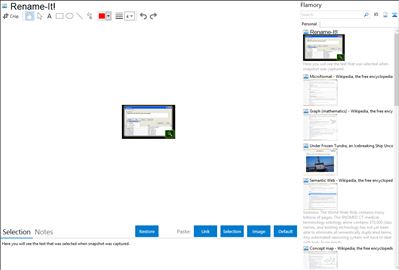
Application info
Rename-It! can rename in seconds multiple files, that can be in different folders. It is incorporated in the Windows Shell (via Explorers context menu). Before renaming files, Rename-It checks the files names. The renaming itself is done by filters:
* Search & Replace: Replace a string by another. Support Regular expressions and Wildcards.
* Case: Make the file name uppercase, lowercase, ...
* Crop: Only keeps a part of the file name.
* ID3 Tag: For the MP3 files, read the ID3 informations and rename the file with your own criteria.
Some Key Features of "Rename-It!":
* Rename files from the Explorer
* RegExp and wildcards
* Advanced enumations system (01, 02, 03...)
* Unicode support
* MP3 ID3 v1 & v2 tags
* From simple to advanced usage with preset filters
* Check filenames before renaming and allow manual fixing
Integration level may vary depending on the application version and other factors. Make sure that user are using recent version of Rename-It!. Please contact us if you have different integration experience.