 Send Anywhere and Flamory
Send Anywhere and Flamory
Flamory provides the following integration abilities:
- Create and use advanced snapshots for Send Anywhere
- Take and edit Send Anywhere screenshots
- Automatically copy selected text from Send Anywhere and save it to Flamory history
To automate your day-to-day Send Anywhere tasks, use the Nekton automation platform. Describe your workflow in plain language, and get it automated using AI.
Send Anywhere bookmarking
Flamory provides advanced bookmarking for Send Anywhere. It captures screen, selection, text on the page and other context. You can find this bookmark later using search by page content or looking through thumbnail list.
For best experience use Google Chrome browser with Flamory plugin installed.
Screenshot editing
Flamory helps you capture and store screenshots from Send Anywhere by pressing a single hotkey. It will be saved to a history, so you can continue doing your tasks without interruptions. Later, you can edit the screenshot: crop, resize, add labels and highlights. After that, you can paste the screenshot into any other document or e-mail message.
Here is how Send Anywhere snapshot can look like. Get Flamory and try this on your computer.
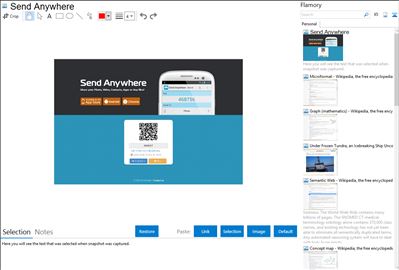
Application info
A cross-platform file sharing service which allows users to easily share digital content peer-to-peer, in real-time, without cloud storage.
Unlike messenger or cloud based storage apps Send Anywhere allows the end user to send as many files, of any file type and size, as many times as they want, across Android, iOS, and Desktop. Send Anywhere utilizes p2p networking to bypass cloud storage thereby making the transfer process more secure and quicker. Furthermore, Send Anywhere requires no login or registration - all that is needed is a one time six digit code that will sync the sending and receiving device.
This simple, unlimited, instant file transferring app will make file sharing easier than ever before!
No signup or login required—all you need is a 6-digit key to pair devices.
Share any file type (photos, apps, videos, etc.), of any size, across all mobile devices (Android, iPhone, iPad, iPod) and PC(MAC, Windows, Linux) -
? How it works ?
? Sending
1. Select a file and click “Send”
2. This will generate a 6-digit one time key which you will share with the person you want to send the file to.
3. Stand by.
Tip: You can also send a push alert to one of the nearby/recently used devices in the list.
? Receiving
1. Enter the 6-digit one time key on the receiving device.
2. Enjoy!
? Remotely manage your PC files?
With the My Devices release, you can remotely manage every Windows and Android device that you’ve registered with Send Anywhere. This means you can access files downloaded on your Windows computer from your Android phone as well as send those files to another device. This seamless process further simplifies your file transferring needs.
Integration level may vary depending on the application version and other factors. Make sure that user are using recent version of Send Anywhere. Please contact us if you have different integration experience.