 Stick Shift and Flamory
Stick Shift and Flamory
Flamory provides the following integration abilities:
- Create and use window snapshots for Stick Shift
- Take and edit Stick Shift screenshots
- Automatically copy selected text from Stick Shift and save it to Flamory history
To automate your day-to-day Stick Shift tasks, use the Nekton automation platform. Describe your workflow in plain language, and get it automated using AI.
Screenshot editing
Flamory helps you capture and store screenshots from Stick Shift by pressing a single hotkey. It will be saved to a history, so you can continue doing your tasks without interruptions. Later, you can edit the screenshot: crop, resize, add labels and highlights. After that, you can paste the screenshot into any other document or e-mail message.
Here is how Stick Shift snapshot can look like. Get Flamory and try this on your computer.
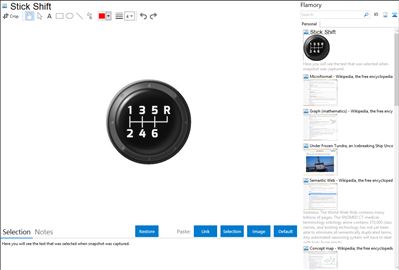
Application info
Stick Shift saves you time by removing repetitive changes to hand position when programming.
With Stick Shift, hold down the CapsLock key and have the arrow keys directly under your right hand.
Integration level may vary depending on the application version and other factors. Make sure that user are using recent version of Stick Shift. Please contact us if you have different integration experience.