 TouchCursor and Flamory
TouchCursor and Flamory
Flamory provides the following integration abilities:
- Create and use window snapshots for TouchCursor
- Take and edit TouchCursor screenshots
- Automatically copy selected text from TouchCursor and save it to Flamory history
To automate your day-to-day TouchCursor tasks, use the Nekton automation platform. Describe your workflow in plain language, and get it automated using AI.
Screenshot editing
Flamory helps you capture and store screenshots from TouchCursor by pressing a single hotkey. It will be saved to a history, so you can continue doing your tasks without interruptions. Later, you can edit the screenshot: crop, resize, add labels and highlights. After that, you can paste the screenshot into any other document or e-mail message.
Here is how TouchCursor snapshot can look like. Get Flamory and try this on your computer.
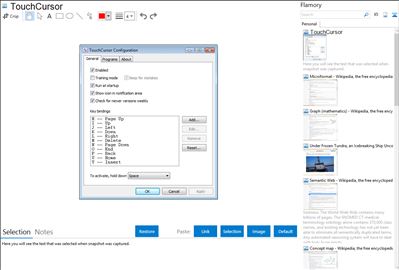
Application info
TouchCursor lets you use the home keys as cursor keys – in all Windows programs – keeping your fingers in the best position for fast typing. Its free and open-source.
What does it do?
* Lets you use the home keys as cursor navigation keys.
* Works with all Windows applications (but lets you disable it on a per-application basis).
* Uses the space bar like an extra Shift key for one-handed operation (but still lets you type spaces).
* Runs automatically in the background.
* Doesnt interfere with existing keyboard shortcuts.
What can you do with it?
* Perform edits and navigate interfaces faster, with less hand movement.
* Combine key presses with Shift, Ctrl and Alt, just like the normal cursor keys.
* Configure the layout to your liking. E.g. you could emulate a vi or WordStar layout.
* Give your desktop and laptop PCs the same cursor key layout.
* Train yourself to use it with the built-in training mode.
Integration level may vary depending on the application version and other factors. Make sure that user are using recent version of TouchCursor. Please contact us if you have different integration experience.