 ToYcon and Flamory
ToYcon and Flamory
Flamory provides the following integration abilities:
- Create and use window snapshots for ToYcon
- Take and edit ToYcon screenshots
- Automatically copy selected text from ToYcon and save it to Flamory history
To automate your day-to-day ToYcon tasks, use the Nekton automation platform. Describe your workflow in plain language, and get it automated using AI.
Screenshot editing
Flamory helps you capture and store screenshots from ToYcon by pressing a single hotkey. It will be saved to a history, so you can continue doing your tasks without interruptions. Later, you can edit the screenshot: crop, resize, add labels and highlights. After that, you can paste the screenshot into any other document or e-mail message.
Here is how ToYcon snapshot can look like. Get Flamory and try this on your computer.
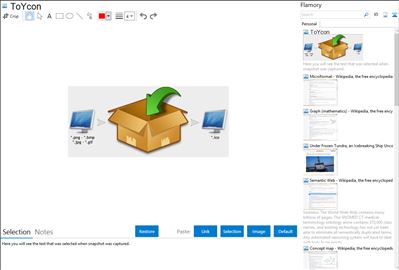
Application info
ToYcon lets you create icons by simply dragging and dropping images onto its box-shaped interface. The program supports all the popular graphic formats and converts them right to ICO as soon as you drop the file on its interface. The resulting icon is saved in the same folder as the original image with the same name, though you can set the program to ask for destination after each conversion.
Despite its simplicity, ToYcon is quite a handy tool with support for several sizes and color depths. It doesn't really have many configuration options but it's very easy to use and works fine. Plus it doesn't require installation, so you can simply unzip the archive wherever you want to save the program and you're ready to go.
ToYCon is probably the easiest and fastest way to generate icons from your image files.
Available languages: English and French.
Integration level may vary depending on the application version and other factors. Make sure that user are using recent version of ToYcon. Please contact us if you have different integration experience.