 UltraVNC and Flamory
UltraVNC and Flamory
Flamory provides the following integration abilities:
- Create and use window snapshots for UltraVNC
- Take and edit UltraVNC screenshots
- Automatically copy selected text from UltraVNC and save it to Flamory history
To automate your day-to-day UltraVNC tasks, use the Nekton automation platform. Describe your workflow in plain language, and get it automated using AI.
Screenshot editing
Flamory helps you capture and store screenshots from UltraVNC by pressing a single hotkey. It will be saved to a history, so you can continue doing your tasks without interruptions. Later, you can edit the screenshot: crop, resize, add labels and highlights. After that, you can paste the screenshot into any other document or e-mail message.
Here is how UltraVNC snapshot can look like. Get Flamory and try this on your computer.
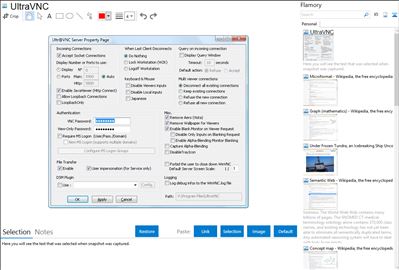
Application info
UltraVNC is a powerful, easy to use and free software that can display the screen of another computer (via internet or network) on your own screen. The program allows you to use your mouse and keyboard to control the other PC remotely. It means that you can work on a remote computer, as if you were sitting in front of it, right from your current location. If you provide computer support, you can quickly access your customers computers from anywhere in the world and resolve helpdesk issues remotely! With addons like SingleClick your customers dont even have to pre-install software or execute
UltraVNC is also known as Ultra VNC. Integration level may vary depending on the application version and other factors. Make sure that user are using recent version of UltraVNC. Please contact us if you have different integration experience.