 Vault 3 and Flamory
Vault 3 and Flamory
Flamory provides the following integration abilities:
- Create and use window snapshots for Vault 3
- Take and edit Vault 3 screenshots
- Automatically copy selected text from Vault 3 and save it to Flamory history
To automate your day-to-day Vault 3 tasks, use the Nekton automation platform. Describe your workflow in plain language, and get it automated using AI.
Screenshot editing
Flamory helps you capture and store screenshots from Vault 3 by pressing a single hotkey. It will be saved to a history, so you can continue doing your tasks without interruptions. Later, you can edit the screenshot: crop, resize, add labels and highlights. After that, you can paste the screenshot into any other document or e-mail message.
Here is how Vault 3 snapshot can look like. Get Flamory and try this on your computer.
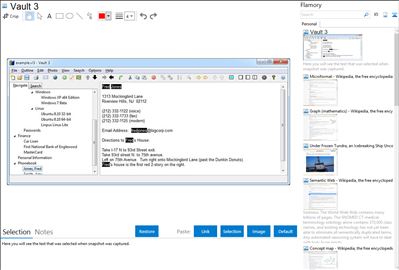
Application info
Vault 3 stores your notes and photographs as an outline. Vault 3 organizes your information into categories and sub-categories that you specify. Vault 3's outline is easily and rapidly searchable. Vault 3 uses strong encryption to ensure the privacy of your personal data. Vault 3 can even run slideshows of your photographs.
Vault 3 is also known as Vault. Integration level may vary depending on the application version and other factors. Make sure that user are using recent version of Vault 3. Please contact us if you have different integration experience.