 Visual CD and Flamory
Visual CD and Flamory
Flamory provides the following integration abilities:
- Create and use window snapshots for Visual CD
- Take and edit Visual CD screenshots
- Automatically copy selected text from Visual CD and save it to Flamory history
To automate your day-to-day Visual CD tasks, use the Nekton automation platform. Describe your workflow in plain language, and get it automated using AI.
Screenshot editing
Flamory helps you capture and store screenshots from Visual CD by pressing a single hotkey. It will be saved to a history, so you can continue doing your tasks without interruptions. Later, you can edit the screenshot: crop, resize, add labels and highlights. After that, you can paste the screenshot into any other document or e-mail message.
Here is how Visual CD snapshot can look like. Get Flamory and try this on your computer.
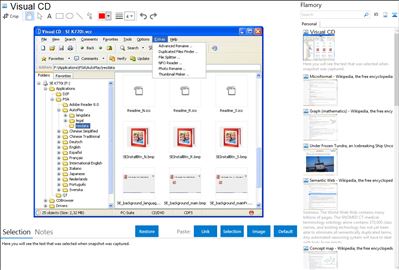
Application info
Are you archiving documents, pictures, music, videos, and other files to optical media? If so, you know that it is quite frustrating to find that file you are looking for if you ever need it in the future once you've moved it from your computer. Sure, you can label your discs with as much information as you can, but what if you could remember only the name of a file instead of what disc it was on? If so, Visual CD is the fast and easy way to help you out.
Visual CD is a disk cataloging tool to index the contents of your media storage such as CDs, DVDs, HD-DVDs, BluRay Discs, USB disks, hard disks, folders and allow you to search the contents at a later date.
Visual CD can index the files from the media by name, date, ID3 tag data, audio-video and picture information, generate thumbnail from picture and video files, and even catalog files which are contained in Zip/Cab/Rar/7-Zip archive files. Additionally, you can password protect catalogs in case you want to hide sensitive filenames from prying eyes, create MP3 playlist file without having the physical disks in the drive. Upon insertion of the corresponding disk, you can open files, extract Zip/Cab/Rar/7-Zip archive, splitting files, and more.
Visual CD is easy to use! The Windows Explorer-like style ensures that you will not find any difficulties to use it. Visual CD also support full Windows visual style and user friendly interface.
Integration level may vary depending on the application version and other factors. Make sure that user are using recent version of Visual CD. Please contact us if you have different integration experience.