Visual Tooltip and Flamory
Flamory provides the following integration abilities:
- Create and use window snapshots for Visual Tooltip
- Take and edit Visual Tooltip screenshots
- Automatically copy selected text from Visual Tooltip and save it to Flamory history
To automate your day-to-day Visual Tooltip tasks, use the Nekton automation platform. Describe your workflow in plain language, and get it automated using AI.
Screenshot editing
Flamory helps you capture and store screenshots from Visual Tooltip by pressing a single hotkey. It will be saved to a history, so you can continue doing your tasks without interruptions. Later, you can edit the screenshot: crop, resize, add labels and highlights. After that, you can paste the screenshot into any other document or e-mail message.
Here is how Visual Tooltip snapshot can look like. Get Flamory and try this on your computer.
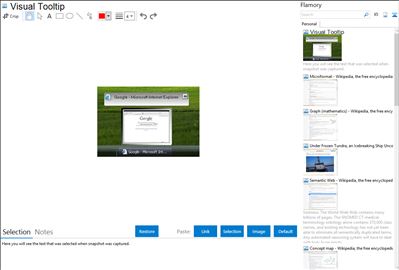
Application info
Visual Tooltip makes it possible to show a thumbnail of a window by putting the mouse cursor over a button of the taskbar
The thumbnails can be moved anywhere on the desktop
The thumbnails can be added in a “dock bar”
The thumbnails can have various rotations ( from 0 to 80 degree )
( CTRL key + mouse move on dock or on thumbnails, without clicking )
The dock bar can accept all window’s thumbnails
The tray icons can be added automatically.
The dock bar can replace the taskbar.
Then, add your shortcut to the dock.
Integration level may vary depending on the application version and other factors. Make sure that user are using recent version of Visual Tooltip. Please contact us if you have different integration experience.