 VMware Player and Flamory
VMware Player and Flamory
Flamory provides the following integration abilities:
- Create and use window snapshots for VMware Player
- Take and edit VMware Player screenshots
- Automatically copy selected text from VMware Player and save it to Flamory history
To automate your day-to-day VMware Player tasks, use the Nekton automation platform. Describe your workflow in plain language, and get it automated using AI.
Screenshot editing
Flamory helps you capture and store screenshots from VMware Player by pressing a single hotkey. It will be saved to a history, so you can continue doing your tasks without interruptions. Later, you can edit the screenshot: crop, resize, add labels and highlights. After that, you can paste the screenshot into any other document or e-mail message.
Here is how VMware Player snapshot can look like. Get Flamory and try this on your computer.
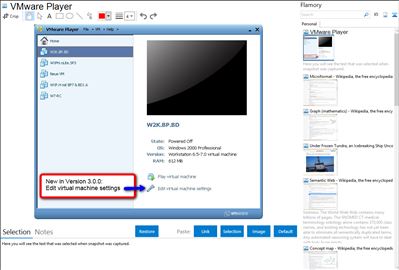
Application info
Run and EDIT (new in version 3.0) virtual machines on your Windows or Linux PC with VMware Player. With this free desktop virtualization software application you can operate any virtual machine created by VMware Workstation, VMware Fusion, VMware Server or VMware ESX, as well as Microsoft Virtual Server virtual machines or Microsoft Virtual PC virtual machines. You can also use Player to evaluate one of the many virtual appliances available from the VMware Virtual Appliance Marketplace. If you are successful with the complicated registration process and download of VMware Player 3.0 you can now also EDIT (not only PLAY) VMware machines for free, but only in english (VirtualBox after quick download & installation: 28 languages selectable).
Integration level may vary depending on the application version and other factors. Make sure that user are using recent version of VMware Player. Please contact us if you have different integration experience.