 X-Mouse Controls and Flamory
X-Mouse Controls and Flamory
Flamory provides the following integration abilities:
- Create and use window snapshots for X-Mouse Controls
- Take and edit X-Mouse Controls screenshots
- Automatically copy selected text from X-Mouse Controls and save it to Flamory history
To automate your day-to-day X-Mouse Controls tasks, use the Nekton automation platform. Describe your workflow in plain language, and get it automated using AI.
Screenshot editing
Flamory helps you capture and store screenshots from X-Mouse Controls by pressing a single hotkey. It will be saved to a history, so you can continue doing your tasks without interruptions. Later, you can edit the screenshot: crop, resize, add labels and highlights. After that, you can paste the screenshot into any other document or e-mail message.
Here is how X-Mouse Controls snapshot can look like. Get Flamory and try this on your computer.
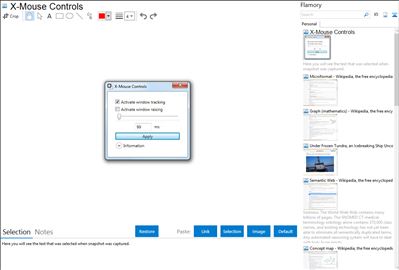
Application info
A tool to enable or disable active window tracking, raising and also the delay in milliseconds. This is known as x-mouse behavior.
- Active window tracking: Enable to give focus to windows by moving your cursor over them.
- Active window raising: Enable to automatically make the active window the topmost window. This is best left disabled.
- Active tracking delay: The delay, in milliseconds, until the window focus changes.
Integration level may vary depending on the application version and other factors. Make sure that user are using recent version of X-Mouse Controls. Please contact us if you have different integration experience.