 Xming and Flamory
Xming and Flamory
Flamory provides the following integration abilities:
- Create and use window snapshots for Xming
- Take and edit Xming screenshots
- Automatically copy selected text from Xming and save it to Flamory history
To automate your day-to-day Xming tasks, use the Nekton automation platform. Describe your workflow in plain language, and get it automated using AI.
Screenshot editing
Flamory helps you capture and store screenshots from Xming by pressing a single hotkey. It will be saved to a history, so you can continue doing your tasks without interruptions. Later, you can edit the screenshot: crop, resize, add labels and highlights. After that, you can paste the screenshot into any other document or e-mail message.
Here is how Xming snapshot can look like. Get Flamory and try this on your computer.
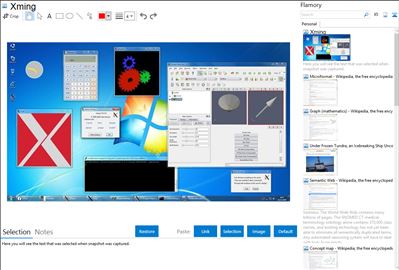
Application info
Xming is the leading X Window System Server for Microsoft Windows®. It is fully featured, lean, fast, simple to install and because it is standalone native Windows, easily made portable (not needing a machine-specific installation or access to the Windows registry). Xming is totally secure when used with [WWW]SSH and optionally includes an enhanced PuTTY Link SSH client and a portable PuTTY replacement package. Xming installers include executable code, and libraries, only built by Colin Harrison (Project Xming's chief developer).
[WWW]Mesa with [WWW]GLX, or [WWW]Microsoft WGL, provide interactive [WWW]OpenGL® 2D and 3D network transparent graphics rendering. High performance Windows [WWW]AIGLX is available for graphics cards that support hardware-accelerated OpenGL.
Integration level may vary depending on the application version and other factors. Make sure that user are using recent version of Xming. Please contact us if you have different integration experience.