 BigBlueButton and Flamory
BigBlueButton and Flamory
Flamory provides the following integration abilities:
- Create and use advanced snapshots for BigBlueButton
- Take and edit BigBlueButton screenshots
- Automatically copy selected text from BigBlueButton and save it to Flamory history
To automate your day-to-day BigBlueButton tasks, use the Nekton automation platform. Describe your workflow in plain language, and get it automated using AI.
BigBlueButton bookmarking
Flamory provides advanced bookmarking for BigBlueButton. It captures screen, selection, text on the page and other context. You can find this bookmark later using search by page content or looking through thumbnail list.
For best experience use Google Chrome browser with Flamory plugin installed.
Screenshot editing
Flamory helps you capture and store screenshots from BigBlueButton by pressing a single hotkey. It will be saved to a history, so you can continue doing your tasks without interruptions. Later, you can edit the screenshot: crop, resize, add labels and highlights. After that, you can paste the screenshot into any other document or e-mail message.
Here is how BigBlueButton snapshot can look like. Get Flamory and try this on your computer.
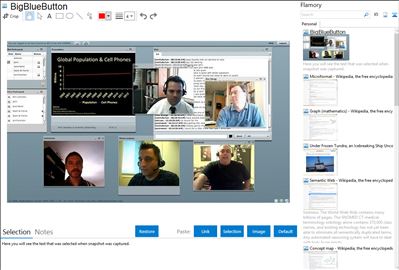
Application info
BigBlueButton enables universities and colleges to deliver a high-quality learning experience to remote students.
Our vision is that starting a web conference should be as easy as clicking a single metaphorical big blue button. As an open source project, we believe it should be easy for others to embrace and extend. And while web conferencing means many things to many people -- our focus is to make the best web conferencing system for distance education.
Integration level may vary depending on the application version and other factors. Make sure that user are using recent version of BigBlueButton. Please contact us if you have different integration experience.