 Classic Start Menu and Flamory
Classic Start Menu and Flamory
Flamory provides the following integration abilities:
- Create and use window snapshots for Classic Start Menu
- Take and edit Classic Start Menu screenshots
- Automatically copy selected text from Classic Start Menu and save it to Flamory history
To automate your day-to-day Classic Start Menu tasks, use the Nekton automation platform. Describe your workflow in plain language, and get it automated using AI.
Screenshot editing
Flamory helps you capture and store screenshots from Classic Start Menu by pressing a single hotkey. It will be saved to a history, so you can continue doing your tasks without interruptions. Later, you can edit the screenshot: crop, resize, add labels and highlights. After that, you can paste the screenshot into any other document or e-mail message.
Here is how Classic Start Menu snapshot can look like. Get Flamory and try this on your computer.
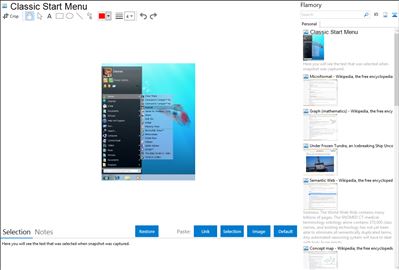
Application info
Classic Start Menu is considered as a perfect replacement to Windows 7 Start Menu. It helps you to find programs and folders many times faster. You always know where you put your things because folders expand when you hover over them. Besides, you can still enjoy your favorite "quick find" feature available in Classic Start Menu. On the whole, forget of all the features which you dislike in Windows 7 Start Menu. Replace Windows 7 Start Menu by fave Classic Start Menu and start working effectively! All you have to do is to download and install Classic Start Menu.
Integration level may vary depending on the application version and other factors. Make sure that user are using recent version of Classic Start Menu. Please contact us if you have different integration experience.