 CleanAfterMe and Flamory
CleanAfterMe and Flamory
Flamory provides the following integration abilities:
- Create and use window snapshots for CleanAfterMe
- Take and edit CleanAfterMe screenshots
- Automatically copy selected text from CleanAfterMe and save it to Flamory history
To automate your day-to-day CleanAfterMe tasks, use the Nekton automation platform. Describe your workflow in plain language, and get it automated using AI.
Screenshot editing
Flamory helps you capture and store screenshots from CleanAfterMe by pressing a single hotkey. It will be saved to a history, so you can continue doing your tasks without interruptions. Later, you can edit the screenshot: crop, resize, add labels and highlights. After that, you can paste the screenshot into any other document or e-mail message.
Here is how CleanAfterMe snapshot can look like. Get Flamory and try this on your computer.
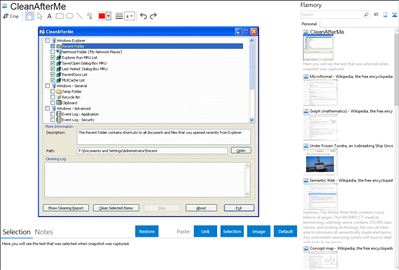
Application info
CleanAfterMe allows you to easily clean files and Registry entries that are automatically created by the Windows operating system during your regular computer work.
With CleanAfterMe, you can clean the cookies/history/cache/passwords of Internet Explorer, the 'Recent' folder, the Registry entries that record the last opened files, the temporary folder of Windows, the event logs, the Recycle Bin, and more.
Integration level may vary depending on the application version and other factors. Make sure that user are using recent version of CleanAfterMe. Please contact us if you have different integration experience.