ConvertZ and Flamory
Flamory provides the following integration abilities:
- Create and use window snapshots for ConvertZ
- Take and edit ConvertZ screenshots
- Automatically copy selected text from ConvertZ and save it to Flamory history
To automate your day-to-day ConvertZ tasks, use the Nekton automation platform. Describe your workflow in plain language, and get it automated using AI.
Screenshot editing
Flamory helps you capture and store screenshots from ConvertZ by pressing a single hotkey. It will be saved to a history, so you can continue doing your tasks without interruptions. Later, you can edit the screenshot: crop, resize, add labels and highlights. After that, you can paste the screenshot into any other document or e-mail message.
Here is how ConvertZ snapshot can look like. Get Flamory and try this on your computer.
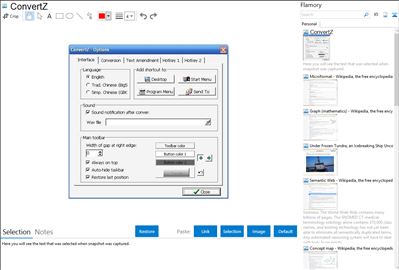
Application info
ConvertZ is a program to convert Chinese/Japanese codes.This program allows you to convert between big5, gbk, hz, shift-jis, jis, euc-jp, unicode big-endian, unicode little-endian and utf-8 encodings.You will be able to perform the conversion from plain text, HTML files or content stored in the clipboard. It is possible to perform batch conversions, preview the conversions before applying them, auto-update the charset in HTML meta tags and auto-fix mis-mapped Big5/GBK characters. ConvertZ is even able to change the encoding of mp3's ID3v1/v2 tag among big5, gbk, shift-jis, unicode and utf-8. This program is totally portable, it doesn't need to be installed, and it doesn't add any entry to your registry. You can begin to use the program just by unzipping the downloaded file into a folder in any unit, and running ConvertZ.exe using Windows Explorer. The program will install a toolbar on the top of your screen, that will be hidden by default. You can activate that toolbar by moving the mouse pointer over the upper edge of the screen. It will also put an icon in the system tray. Right-clicking on it you will be able to access the program's menu. In order to convert files from one coding into another, you will need to double-click on the system's tray icon, choose the Source file, the destination file and the target code. The program will let you preview the results. If you're satisfied with them, you can press the "Convert Now!" button, and the program will generate the new file.
Integration level may vary depending on the application version and other factors. Make sure that user are using recent version of ConvertZ. Please contact us if you have different integration experience.