 CopyFolder and Flamory
CopyFolder and Flamory
Flamory provides the following integration abilities:
- Create and use window snapshots for CopyFolder
- Take and edit CopyFolder screenshots
- Automatically copy selected text from CopyFolder and save it to Flamory history
To automate your day-to-day CopyFolder tasks, use the Nekton automation platform. Describe your workflow in plain language, and get it automated using AI.
Screenshot editing
Flamory helps you capture and store screenshots from CopyFolder by pressing a single hotkey. It will be saved to a history, so you can continue doing your tasks without interruptions. Later, you can edit the screenshot: crop, resize, add labels and highlights. After that, you can paste the screenshot into any other document or e-mail message.
Here is how CopyFolder snapshot can look like. Get Flamory and try this on your computer.
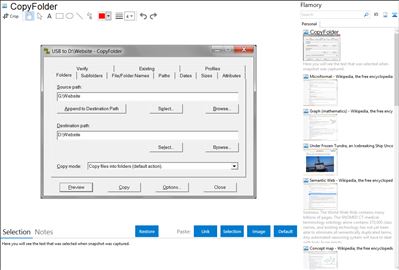
Application info
CopyFolder 1.4 provides many options for copying the contents of one folder to another. Subfolders can be filtered by paths, names or patterns. File names can be filtered by patterns. Files can be filtered by paths, dates, sizes or attributes. It has various overwrite and rename options. With an external compare program, text files can be compared before copying to see differences. Files can be compared after copying to verify accurate copying. It can delete destination files that are not in the source folder. It can copy a folder tree without copying files. It includes a preview feature. It can be used as a backup or a synchronizing program. It requires Windows 98 or Windows NT 4.0, or higher. Optional features require either I.E. 3.0 or I.E. 4.0, or higher.
Integration level may vary depending on the application version and other factors. Make sure that user are using recent version of CopyFolder. Please contact us if you have different integration experience.