 EZ paint and Flamory
EZ paint and Flamory
Flamory provides the following integration abilities:
- Create and use window snapshots for EZ paint
- Take and edit EZ paint screenshots
- Automatically copy selected text from EZ paint and save it to Flamory history
To automate your day-to-day EZ paint tasks, use the Nekton automation platform. Describe your workflow in plain language, and get it automated using AI.
Screenshot editing
Flamory helps you capture and store screenshots from EZ paint by pressing a single hotkey. It will be saved to a history, so you can continue doing your tasks without interruptions. Later, you can edit the screenshot: crop, resize, add labels and highlights. After that, you can paste the screenshot into any other document or e-mail message.
Here is how EZ paint snapshot can look like. Get Flamory and try this on your computer.
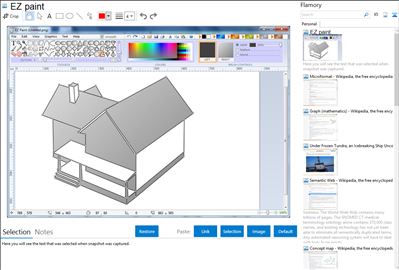
Application info
EZ paint is a free alternative to .
EZ Paint has over 50 interactive tools to make designing graphic illustrations easier. There are 6 tools for drawing lines, poly-connected lines, curves, arcs, arches and semicircles. There are 33 tools for drawing filled shapes with outlines. With these shapes you have complete control over outline thickness (1 - 50 pixels) as well as the brush type (solid, texture, and blend) and color to fill the shape. Both outline and fill can be turned on and off to accommodate your needs. EZ paint also has a tool for freehand paintbrush that can be set to the 3 different types mentioned above with any of 50 different widths. An adjustable eraser lets you erase various sections of your picture with ease. A paint bucket lets you fill with any of the three brush types along with the ability to control the accuracy of the fill. Color pick lets you grab any color by using left and right mouse buttons and attach them to the appropriate brush. The Text tool lets you place text at any size up to 100 points on the screen using any of the 3 different brush types. The program also features 7 different types of selection tools including: Rectangle, Rounded Rectangle, Ellipse, Polygon, Archway, Diamond, and a pair of scissors for cutting out any shape. A Crop tool lets you crop any selected image from any side. Skew lets you distort for various effects. Magnify gives you eight levels of magnification for detailed work by left clicking (zoom in) and right clicking (zoom out) on a centralized pixel.
Integration level may vary depending on the application version and other factors. Make sure that user are using recent version of EZ paint. Please contact us if you have different integration experience.