 Google Authenticator and Flamory
Google Authenticator and Flamory
Flamory provides the following integration abilities:
- Create and use window snapshots for Google Authenticator
- Take and edit Google Authenticator screenshots
- Automatically copy selected text from Google Authenticator and save it to Flamory history
To automate your day-to-day Google Authenticator tasks, use the Nekton automation platform. Describe your workflow in plain language, and get it automated using AI.
Screenshot editing
Flamory helps you capture and store screenshots from Google Authenticator by pressing a single hotkey. It will be saved to a history, so you can continue doing your tasks without interruptions. Later, you can edit the screenshot: crop, resize, add labels and highlights. After that, you can paste the screenshot into any other document or e-mail message.
Here is how Google Authenticator snapshot can look like. Get Flamory and try this on your computer.
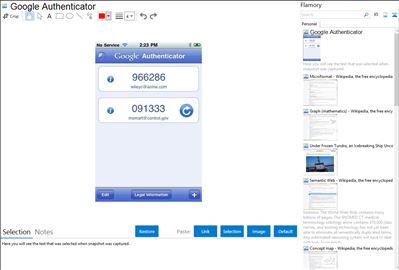
Application info
Google Authenticator works with 2-step verification for your Google Account to provide an additional layer of security when signing in.
Use Google Authenticator to generate verification codes directly on your phone, without the need for a network connection.
Features include:
-Automatic setup via QR code
-Support for multiple accounts
-Support for time-based and counter-based code generation
To use Google Authenticator, you need to enable 2-step verification on your Google Account.
Requires iOS 3.1.3 or later.
Google Authenticator is also known as Authenticator. Integration level may vary depending on the application version and other factors. Make sure that user are using recent version of Google Authenticator. Please contact us if you have different integration experience.