 IceCream Media Converter and Flamory
IceCream Media Converter and Flamory
Flamory provides the following integration abilities:
- Create and use window snapshots for IceCream Media Converter
- Take and edit IceCream Media Converter screenshots
- Automatically copy selected text from IceCream Media Converter and save it to Flamory history
To automate your day-to-day IceCream Media Converter tasks, use the Nekton automation platform. Describe your workflow in plain language, and get it automated using AI.
Screenshot editing
Flamory helps you capture and store screenshots from IceCream Media Converter by pressing a single hotkey. It will be saved to a history, so you can continue doing your tasks without interruptions. Later, you can edit the screenshot: crop, resize, add labels and highlights. After that, you can paste the screenshot into any other document or e-mail message.
Here is how IceCream Media Converter snapshot can look like. Get Flamory and try this on your computer.
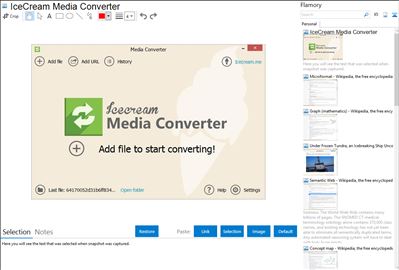
Application info
IceCream Media Converter is a powerful program that comes with a number of options for media files conversion. The application supports popular audio and video formats and allows you to convert video to video, audio to audio, video to audio, and also YouTube to video and audio.
IceCream Media Converter supports MP4, MP3, MKV, MOV, FLAC, WAV, M4A, M4V, AAC, SWF, AVI, FLV, WMA, OGG, VOB, WMV and other formats. Alternatively, users can convert files by device by specifying a target gadget (Phone, iPod, iPad, Xbox, Android, BlackBerry, PSP, PS3, Samsung, Nokia smartphones, etc.) – in this case, all you need to do is choose your device and let the program set the necessary parameters by default.
It’s also possible to convert videos from YouTube URLs – copy and paste a link to the program’s interface, configure the settings, and let the program download and convert the video at the same time.
IceCream Media Converter allows the users to convert fioles in a bulk – after configuring and adding files to the queue, the program will convert them all one by one.
There are 4 output quality options that allow you to convert files for different purposes. To keep the best original quality, choose the “Best” option from the list; to lower the quality and reduce the size of the file, choose the alternative options.
Integration level may vary depending on the application version and other factors. Make sure that user are using recent version of IceCream Media Converter. Please contact us if you have different integration experience.