 JR Screen Ruler Pro and Flamory
JR Screen Ruler Pro and Flamory
Flamory provides the following integration abilities:
- Create and use window snapshots for JR Screen Ruler Pro
- Take and edit JR Screen Ruler Pro screenshots
- Automatically copy selected text from JR Screen Ruler Pro and save it to Flamory history
To automate your day-to-day JR Screen Ruler Pro tasks, use the Nekton automation platform. Describe your workflow in plain language, and get it automated using AI.
Screenshot editing
Flamory helps you capture and store screenshots from JR Screen Ruler Pro by pressing a single hotkey. It will be saved to a history, so you can continue doing your tasks without interruptions. Later, you can edit the screenshot: crop, resize, add labels and highlights. After that, you can paste the screenshot into any other document or e-mail message.
Here is how JR Screen Ruler Pro snapshot can look like. Get Flamory and try this on your computer.
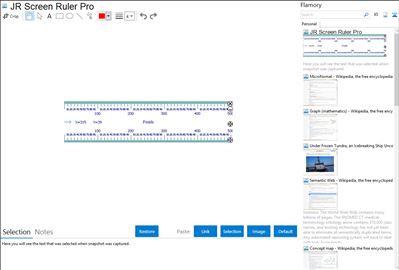
Application info
JR Screen Ruler Pro (aka JRuler Pro) is a great tool to accurately measure anything on your screen. This is especially useful when measuring graphics, web page browser sizes or whatever. Screen Ruler can display Pixels, Inches, Picas or Centimeters. With this pro version you can also rotate the ruler and set transparent background.
Resizing Screen Ruler: Drag right - bottom circle button to resize the ruler.
Moving Screen Ruler: To move Screen Ruler to the desired location - simply place your cursor anywhere on the Ruler, left click and drag while holding down the mouse button while dragging. Also use up arrow / down arrow key to move Ruler 1 pixel at a time - hold on CTRL key to move 10 pixel at a time.
Rotating Screen Ruler: To rotate the Screen Ruler - use mouse wheel or page up/page down key. Press CTRL + page up key to rotate counter clockwise by 1 degree and CTRL + page down to rotate clockwise by 1 degree.
Setting Transparent Color: Use + , - key to increase/decrease transparency.
Capturing Active Window Size: Click on Show Window Size button in right side, drag the the mouse, and release on target window. The Screen Ruler will display 4 measurements of active windows width and height.
Calculating Distance of 2 Points: Double click on ruler (start point) and then again double click on ruler (end point) and distance shown in right side of ruler with red font.
Integration level may vary depending on the application version and other factors. Make sure that user are using recent version of JR Screen Ruler Pro. Please contact us if you have different integration experience.