Moo0 Image Converter and Flamory
Flamory provides the following integration abilities:
- Create and use window snapshots for Moo0 Image Converter
- Take and edit Moo0 Image Converter screenshots
- Automatically copy selected text from Moo0 Image Converter and save it to Flamory history
To automate your day-to-day Moo0 Image Converter tasks, use the Nekton automation platform. Describe your workflow in plain language, and get it automated using AI.
Screenshot editing
Flamory helps you capture and store screenshots from Moo0 Image Converter by pressing a single hotkey. It will be saved to a history, so you can continue doing your tasks without interruptions. Later, you can edit the screenshot: crop, resize, add labels and highlights. After that, you can paste the screenshot into any other document or e-mail message.
Here is how Moo0 Image Converter snapshot can look like. Get Flamory and try this on your computer.
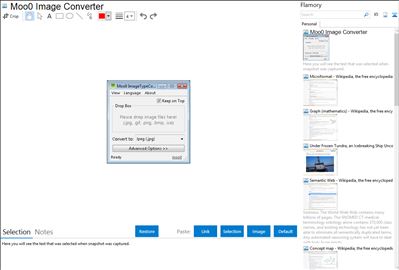
Application info
Moo0 Image Converter let you easily convert image files into different format.
It's very easy to use and you just need to drag & drop files onto the program window. It currently supports jpg, gif, png, bmp and icon format. Yes, you can create even icon files only by dropping ordinary image files onto this program.
Integration level may vary depending on the application version and other factors. Make sure that user are using recent version of Moo0 Image Converter. Please contact us if you have different integration experience.