 Multi Commander and Flamory
Multi Commander and Flamory
Flamory provides the following integration abilities:
- Create and use window snapshots for Multi Commander
- Take and edit Multi Commander screenshots
- Automatically copy selected text from Multi Commander and save it to Flamory history
To automate your day-to-day Multi Commander tasks, use the Nekton automation platform. Describe your workflow in plain language, and get it automated using AI.
Screenshot editing
Flamory helps you capture and store screenshots from Multi Commander by pressing a single hotkey. It will be saved to a history, so you can continue doing your tasks without interruptions. Later, you can edit the screenshot: crop, resize, add labels and highlights. After that, you can paste the screenshot into any other document or e-mail message.
Here is how Multi Commander snapshot can look like. Get Flamory and try this on your computer.
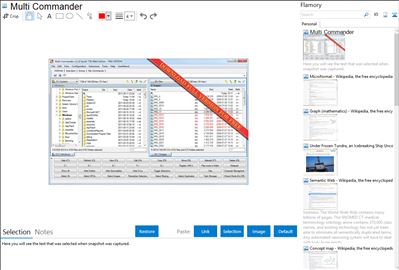
Application info
Multi Commander has a lot of file manager features. This list It is not even close to complete. There are so many features and tweaks in Multi Commander that not everything can be listed here.
Layout
• Dual Panel
• Tabs
• Commander styled keyboard/mouse setup
• Windows Explorer styled keyboard/mouse setup
• Customizable colors
• Customizable keyboard
• Customizable mouse
• Clickable crumbbar
• Commandline field for quick commands
• Quick launch bar
• Alias
• Button panel
• Log window
File System Browser
• Fast Selection/Deselection of multiple files using filters
• Set view filter to minimize files that should be shown.
• Go to next/previous sibling folder with ctrl+pgup/pgdn
• Load/Save current selection to memory or file
• Restore previous copy/move selection with num+/
• Compare panel and select Duplicates, Missing, Newest
• Hotpath to fast go to user defined paths
• Back/Forward to go to location in previously visited
• History button to show the latest location you been at for fast access
• Command line command to fast go to path
• Edit path field to change path
• Disconnect usb/remote device from inside Multi Commander
• Quick search window to do inplace search for file/folders
• Show files and folder in detailed or list or thumbnail list mode
File System
• Browse local harddrives
• Browse network servers/shares
• Plug-ins expands the filesystem.
• FTP (with SSL/TLS Support)
• Browse the Registry as a filesystem
• Browse archives (Zip, 7-Zip, Rar, Tar, gz, bz2 )
• Show file properties as columns
File Operations
• All file operations are run in background. Do not hang/block the main window.
• Delete files and folder
• Delete to recycle bin
• Delete files inside archives (eg Zip)
• Copy
• Move
• Rename
• Multi-Rename
Full list of features:
Multi Commander is also known as MultiCommander. Integration level may vary depending on the application version and other factors. Make sure that user are using recent version of Multi Commander. Please contact us if you have different integration experience.