 ScreenCloud and Flamory
ScreenCloud and Flamory
Flamory provides the following integration abilities:
- Create and use advanced snapshots for ScreenCloud
- Take and edit ScreenCloud screenshots
- Automatically copy selected text from ScreenCloud and save it to Flamory history
To automate your day-to-day ScreenCloud tasks, use the Nekton automation platform. Describe your workflow in plain language, and get it automated using AI.
ScreenCloud bookmarking
Flamory provides advanced bookmarking for ScreenCloud. It captures screen, selection, text on the page and other context. You can find this bookmark later using search by page content or looking through thumbnail list.
For best experience use Google Chrome browser with Flamory plugin installed.
Screenshot editing
Flamory helps you capture and store screenshots from ScreenCloud by pressing a single hotkey. It will be saved to a history, so you can continue doing your tasks without interruptions. Later, you can edit the screenshot: crop, resize, add labels and highlights. After that, you can paste the screenshot into any other document or e-mail message.
Here is how ScreenCloud snapshot can look like. Get Flamory and try this on your computer.
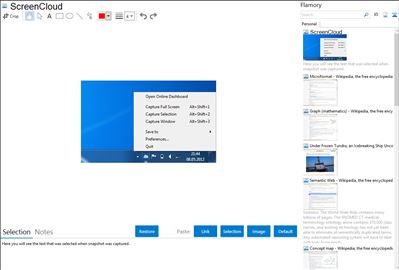
Application info
ScreenCloud is an easy to use screenshot sharing application. Take a screenshot using one of the 3 hotkeys or simply click the ScreenCloud tray icon. You can choose where you want to save your screenshot.
If you choose to upload your screenshot to the screencloud website, a link will automatically be copied to your clipboard. You can share this link with your friends or colleagues via email or in an IM conversation. All they have to do is click the link and look at your screenshot.
ScreenCloud also offers FTP and SFTP uploading if you want to user your own server.
Integration level may vary depending on the application version and other factors. Make sure that user are using recent version of ScreenCloud. Please contact us if you have different integration experience.