 SilverNote and Flamory
SilverNote and Flamory
Flamory provides the following integration abilities:
- Create and use window snapshots for SilverNote
- Take and edit SilverNote screenshots
- Automatically copy selected text from SilverNote and save it to Flamory history
To automate your day-to-day SilverNote tasks, use the Nekton automation platform. Describe your workflow in plain language, and get it automated using AI.
Screenshot editing
Flamory helps you capture and store screenshots from SilverNote by pressing a single hotkey. It will be saved to a history, so you can continue doing your tasks without interruptions. Later, you can edit the screenshot: crop, resize, add labels and highlights. After that, you can paste the screenshot into any other document or e-mail message.
Here is how SilverNote snapshot can look like. Get Flamory and try this on your computer.
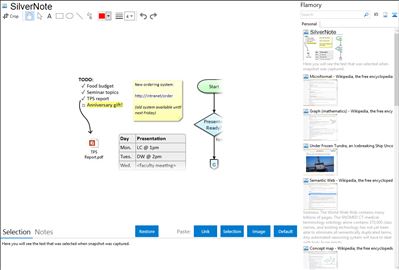
Application info
The best way to take notes for school or work. SilverNote's key to success is offering *better* technology rather than more technology. Notes are simply blank canvases where you can place anything anywhere you like. This includes built-in support for rich text, tables, diagrams, sketches, etc. as well as the ability to insert just about any type of data or files from other applications. All notes are organized using a "best practices" category-based interface, which integrates with a powerful built-in search engine. Notes can be accessed anywhere via the cloud and shared with anyone as standard web documents. And the best part: it's all free!
Integration level may vary depending on the application version and other factors. Make sure that user are using recent version of SilverNote. Please contact us if you have different integration experience.