 Smartclose and Flamory
Smartclose and Flamory
Flamory provides the following integration abilities:
- Create and use window snapshots for Smartclose
- Take and edit Smartclose screenshots
- Automatically copy selected text from Smartclose and save it to Flamory history
To automate your day-to-day Smartclose tasks, use the Nekton automation platform. Describe your workflow in plain language, and get it automated using AI.
Screenshot editing
Flamory helps you capture and store screenshots from Smartclose by pressing a single hotkey. It will be saved to a history, so you can continue doing your tasks without interruptions. Later, you can edit the screenshot: crop, resize, add labels and highlights. After that, you can paste the screenshot into any other document or e-mail message.
Here is how Smartclose snapshot can look like. Get Flamory and try this on your computer.
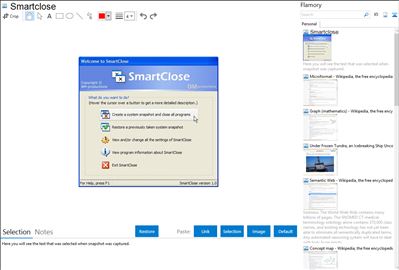
Application info
Many tasks that can be performed on PC's these days require you to close all currently running programs. For example, almost every installer asks you to close all other applications to minimize conflicts and to avoid replacing in-use files. Other high-end tasks, such as burning CDs and defragmenting or scanning hard drives can slow down or even fail when other processes 'kick in', like background programs, the screen saver or a scheduled task.
Of course, you could manually close each program one by one, disable the screen saver…, but that is where SmartClose comes in. SmartClose will automatically close all running programs, disable the screen saver and halt all other processes that can interrupt without asking.
But what when the task is finished and you want to restore everything that was disabled by SmartClose? Restart the computer? No, because before SmartClose closes or disables anything, it will save the current state of the system (running programs, screen saver…) to a 'system snapshot', that can be opened and restored again later.
Other features:
Two wizards: the Close Programs wizard, for closing all the programs, and the Restore wizard, to restore a system snapshot. Both provide an intuitive and clear interface, and assist you step by step.
Thanks to its SmartClose-technology, most programs can be properly closed, so that the program can still save its settings and return memory and resources to the system.
In the rare cases that a program can't be properly closed, SmartClose can use SmartKill to kill the program. Still, all the memory and resources used by the program will be freed.
If you don't want a program to be closed or killed by SmartClose, you can add it to a list of 'Protected Programs'.
Besides closing programs, SmartClose also closes Explorer and Internet Explorer windows and saves their current location, so they can be restored properly later.
Disables and restores the screen saver.
On modern Windows versions,
Integration level may vary depending on the application version and other factors. Make sure that user are using recent version of Smartclose. Please contact us if you have different integration experience.