 StExBar and Flamory
StExBar and Flamory
Flamory provides the following integration abilities:
- Create and use window snapshots for StExBar
- Take and edit StExBar screenshots
- Automatically copy selected text from StExBar and save it to Flamory history
To automate your day-to-day StExBar tasks, use the Nekton automation platform. Describe your workflow in plain language, and get it automated using AI.
Screenshot editing
Flamory helps you capture and store screenshots from StExBar by pressing a single hotkey. It will be saved to a history, so you can continue doing your tasks without interruptions. Later, you can edit the screenshot: crop, resize, add labels and highlights. After that, you can paste the screenshot into any other document or e-mail message.
Here is how StExBar snapshot can look like. Get Flamory and try this on your computer.
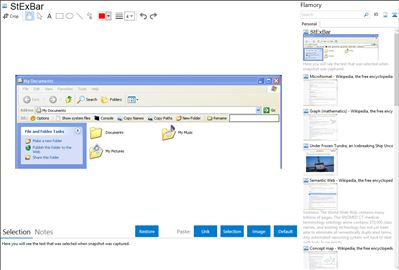
Application info
The StExBar provides many useful commands for your everyday use of Windows explorer. And you can add as many custom commands on your own as you like.
.
The commands are not just available from the toolbar, but also via hotkeys and via a context menu!
Have you ever needed to open a console window while you were using the explorer? And to have that console already set to the directory you're showing in explorer right now? Well, StExBar provides that with one simple mouseclick. There's also a hotkey defined for this: simply press Ctrl-M to open the console.
A 'lightweight' console is also available. Simply enter the command you like to execute into the edit box on the right of the StExBar and hit enter. The command will be executed in the system console.
Integration level may vary depending on the application version and other factors. Make sure that user are using recent version of StExBar. Please contact us if you have different integration experience.