 Stick A Note and Flamory
Stick A Note and Flamory
Flamory provides the following integration abilities:
- Create and use window snapshots for Stick A Note
- Take and edit Stick A Note screenshots
- Automatically copy selected text from Stick A Note and save it to Flamory history
To automate your day-to-day Stick A Note tasks, use the Nekton automation platform. Describe your workflow in plain language, and get it automated using AI.
Screenshot editing
Flamory helps you capture and store screenshots from Stick A Note by pressing a single hotkey. It will be saved to a history, so you can continue doing your tasks without interruptions. Later, you can edit the screenshot: crop, resize, add labels and highlights. After that, you can paste the screenshot into any other document or e-mail message.
Here is how Stick A Note snapshot can look like. Get Flamory and try this on your computer.
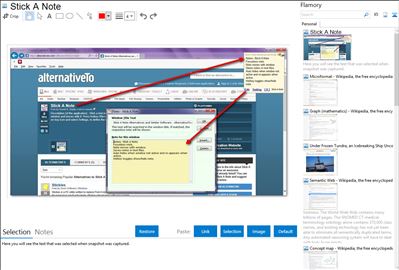
Application info
Stick a text note to a window of program or document. The note shows only on that window and moves with it. Press hotkey Win+n on a program or document window to stick a note to it, and afterwards to toggle it. Right click on tray icon and select Settings, to define the hotkey and other values.
Integration level may vary depending on the application version and other factors. Make sure that user are using recent version of Stick A Note. Please contact us if you have different integration experience.