 SwordSearcher and Flamory
SwordSearcher and Flamory
Flamory provides the following integration abilities:
- Create and use window snapshots for SwordSearcher
- Take and edit SwordSearcher screenshots
- Automatically copy selected text from SwordSearcher and save it to Flamory history
To automate your day-to-day SwordSearcher tasks, use the Nekton automation platform. Describe your workflow in plain language, and get it automated using AI.
Screenshot editing
Flamory helps you capture and store screenshots from SwordSearcher by pressing a single hotkey. It will be saved to a history, so you can continue doing your tasks without interruptions. Later, you can edit the screenshot: crop, resize, add labels and highlights. After that, you can paste the screenshot into any other document or e-mail message.
Here is how SwordSearcher snapshot can look like. Get Flamory and try this on your computer.
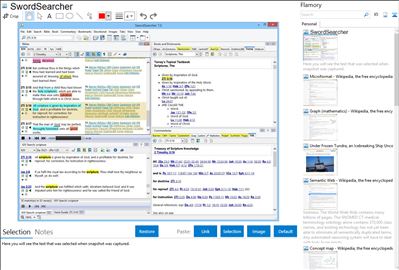
Application info
Fast, easy to use, and comprehensive.
The tools you need for effective Bible study.
Fast and powerful Bible search.
Innovative Verse Guide and StudyClick™ technology.
Know what is available at a glance with the Bible Margin.
Easily share Scripture in email or other documents with verse auto-paste.
A huge reference library, without the hassle or cost of print.
Integration level may vary depending on the application version and other factors. Make sure that user are using recent version of SwordSearcher. Please contact us if you have different integration experience.