 TMPGEnc and Flamory
TMPGEnc and Flamory
Flamory provides the following integration abilities:
- Create and use window snapshots for TMPGEnc
- Take and edit TMPGEnc screenshots
- Automatically copy selected text from TMPGEnc and save it to Flamory history
To automate your day-to-day TMPGEnc tasks, use the Nekton automation platform. Describe your workflow in plain language, and get it automated using AI.
Screenshot editing
Flamory helps you capture and store screenshots from TMPGEnc by pressing a single hotkey. It will be saved to a history, so you can continue doing your tasks without interruptions. Later, you can edit the screenshot: crop, resize, add labels and highlights. After that, you can paste the screenshot into any other document or e-mail message.
Here is how TMPGEnc snapshot can look like. Get Flamory and try this on your computer.
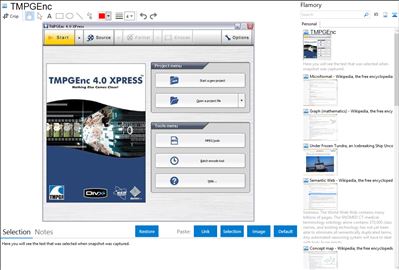
Application info
TMPGEnc 4.0 XPress gives you the freedom to take almost any video file and encode it to your desired file format including DivX, AVI, QuickTime, MPEG 4-ISO, H.264, DVD-Video, DVD-VR, HDV camcorder, Blu-ray Disc and much more. This powerful software provides you with functions and features ranging from a simple cut-editor tool to multiple powerful video filtering and effects.
Integration level may vary depending on the application version and other factors. Make sure that user are using recent version of TMPGEnc. Please contact us if you have different integration experience.