 TOKIWA DataRecovery and Flamory
TOKIWA DataRecovery and Flamory
Flamory provides the following integration abilities:
- Create and use window snapshots for TOKIWA DataRecovery
- Take and edit TOKIWA DataRecovery screenshots
- Automatically copy selected text from TOKIWA DataRecovery and save it to Flamory history
To automate your day-to-day TOKIWA DataRecovery tasks, use the Nekton automation platform. Describe your workflow in plain language, and get it automated using AI.
Screenshot editing
Flamory helps you capture and store screenshots from TOKIWA DataRecovery by pressing a single hotkey. It will be saved to a history, so you can continue doing your tasks without interruptions. Later, you can edit the screenshot: crop, resize, add labels and highlights. After that, you can paste the screenshot into any other document or e-mail message.
Here is how TOKIWA DataRecovery snapshot can look like. Get Flamory and try this on your computer.
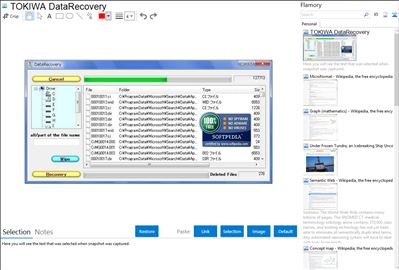
Application info
DataRecovery is freeware and made by TOKIWA to undelete accidentally deleted files even from recycle bin.
But DataRecovery doesn't assure that all files deleted can be recovered successfully.
It mostly depends on your system/configuration and we can't support each of all those varieties.
Key-features
FAT12,FAT16,FAT32,NTFS undeletion
undelete NTFS compressed files
undelete EFS encrypted files
wipe out deleted files never to be recovered again
runnable from USB memory or floppy disk
search by partial string in the file name
undelete whole files in a directory
undelete multiple files by selecting them with Shift/Ctrl key
sort items displayed by clicking column headers
rename file to be recovered by right-click on the file in the list
neither installation nor DLLs is needed
Windows7 supported
TOKIWA DataRecovery is also known as DataRecovery. Integration level may vary depending on the application version and other factors. Make sure that user are using recent version of TOKIWA DataRecovery. Please contact us if you have different integration experience.