 TortoiseCVS and Flamory
TortoiseCVS and Flamory
Flamory provides the following integration abilities:
- Create and use window snapshots for TortoiseCVS
- Take and edit TortoiseCVS screenshots
- Automatically copy selected text from TortoiseCVS and save it to Flamory history
To automate your day-to-day TortoiseCVS tasks, use the Nekton automation platform. Describe your workflow in plain language, and get it automated using AI.
Screenshot editing
Flamory helps you capture and store screenshots from TortoiseCVS by pressing a single hotkey. It will be saved to a history, so you can continue doing your tasks without interruptions. Later, you can edit the screenshot: crop, resize, add labels and highlights. After that, you can paste the screenshot into any other document or e-mail message.
Here is how TortoiseCVS snapshot can look like. Get Flamory and try this on your computer.
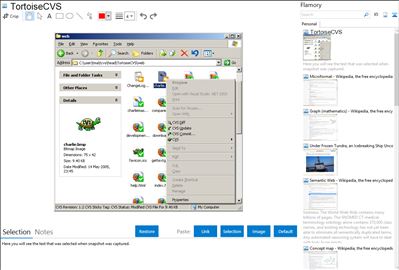
Application info
TortoiseCVS lets you work with files under CVS version control directly from Windows Explorer. Its freely available under the GPL.
With TortoiseCVS you can directly check out modules, update, commit and see differences by right clicking on files and folders within Explorer. You can see the state of a file with overlays on top of the normal icons within Explorer. It even works from within the file open dialog.
Integration level may vary depending on the application version and other factors. Make sure that user are using recent version of TortoiseCVS. Please contact us if you have different integration experience.