 Windows BitLocker and Flamory
Windows BitLocker and Flamory
Flamory provides the following integration abilities:
- Create and use window snapshots for Windows BitLocker
- Take and edit Windows BitLocker screenshots
- Automatically copy selected text from Windows BitLocker and save it to Flamory history
To automate your day-to-day Windows BitLocker tasks, use the Nekton automation platform. Describe your workflow in plain language, and get it automated using AI.
Screenshot editing
Flamory helps you capture and store screenshots from Windows BitLocker by pressing a single hotkey. It will be saved to a history, so you can continue doing your tasks without interruptions. Later, you can edit the screenshot: crop, resize, add labels and highlights. After that, you can paste the screenshot into any other document or e-mail message.
Here is how Windows BitLocker snapshot can look like. Get Flamory and try this on your computer.
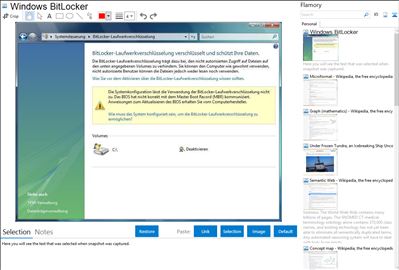
Application info
Windows BitLocker & "Bitlocker To Go" Drive Encryption is a data protection feature in Windows Vista Enterprise and Windows Vista Ultimate for client computers and in Windows Server 2008. BitLocker protects against data theft or exposure on computers that are lost or stolen, and offers more secure data deletion when computers are decommissioned.
Bitlocker To Go (BTG) is essentially Bitlocker for external drives. It’s full volume encryption for all your USB drives:
Windows BitLocker is also known as BitLocker To Go, BTG, BitLocker. Integration level may vary depending on the application version and other factors. Make sure that user are using recent version of Windows BitLocker. Please contact us if you have different integration experience.